How to use alternative payment methods on Medality
Using PayPal
Select “Pay with PayPal” on our checkout page.
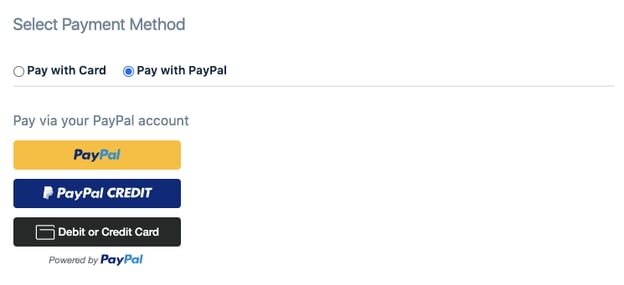
Pressing the yellow “PayPal” button will open a pop up window for you to sign into their PayPal account and verify the purchase. The sign up form will automatically submit when the you finish the PayPal process.
Using Apple Pay
In order to use Apple Pay, the customer must meet the following criteria:
- Your device is running macOS 10.14.1+ or iOS 12.1+.
- You are using the Safari browser.
- You have a valid card registered with Apple Pay.
Customers who meet these criteria will see an Apple Pay button on the checkout page above the credit card fields under the “Pay with Card” payment method.
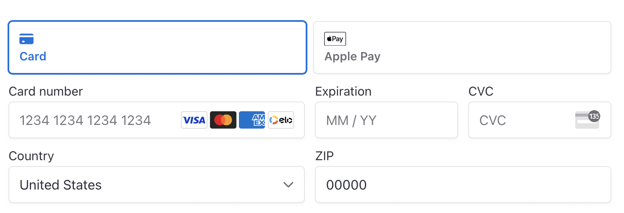
Clicking this button will open Apple Pay. You will authenticate yourself and verify the purchase. After verifying the purchase, the checkout form will automatically submit.
Using Google Pay
In order to use Google Pay, the customer must meet the following criteria:
- You are using Google Chrome or Safari browser.
- You have a valid card registered with Google Pay.
Customers who meet these criteria will see a Google Pay button on the checkout page above the credit card fields under the “Pay with Card” payment method.
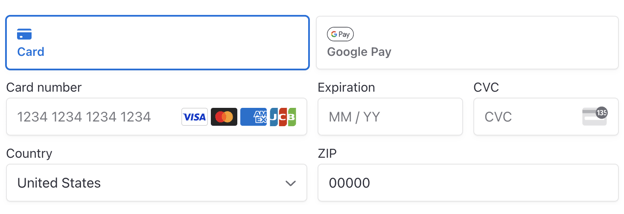
Clicking on this button open Google Pay workflow. You will authenticate yourself and verify the purchase. After verifying the purchase, the checkout form will automatically submit.
