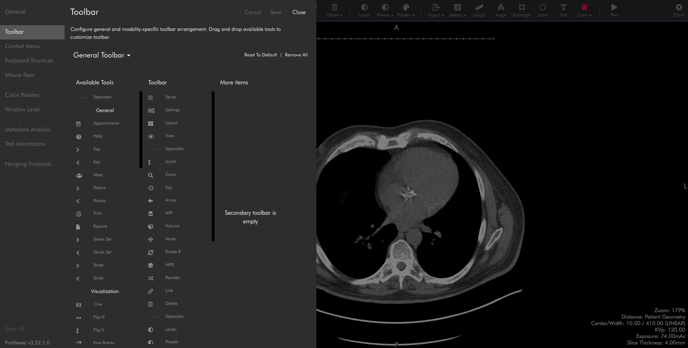- Help Center
- Tech Support
- InteleShare ProViewer
How to change the InteleShare ProViewer Toolbar Settings
In the ProViewer settings, go to:
- General > Toolbar
- From the “Available Tools” column, drag and drop the specific tool over to the middle “Toolbar” column
- Save the settings and then close the Settings window
- The study will reload with the updated toolbar displayed
See the image below to find the settings location in InteleShare